Imagine getting a notification about something urgent but not being able to get into your phone. It can be frustrating when Face ID is not working properly on your device.
Fortunately, a lot of things can keep facial recognition from working. If you know what those things are, you can search for the solution to your specific problem.
Here are some things to try when Face ID can't seem to work.
Verify the iPhone Model

When Face ID is not working, the first thing you can do is to verify the iPhone model. It sounds simple, but the phone you're trying to use may not work with the technology.
This shouldn't be a problem for most people, but it can be an issue if you have multiple iPhones. Maybe you have one for work and another for personal use.
If one phone is newer, it will have Face ID, while the older one might not. It can be easy to confuse the two, so keep that in mind when trying to unlock a particular iPhone.
Check the Battery Percentage
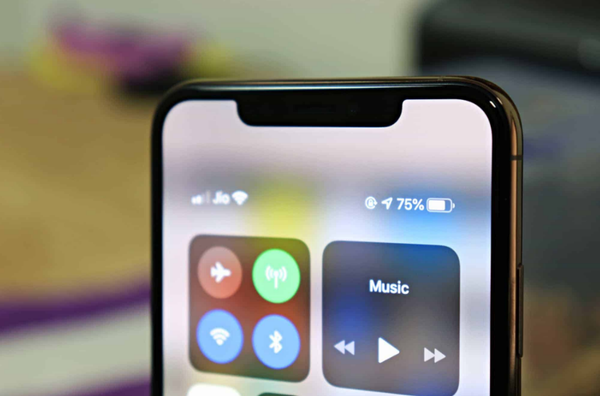
Image credit: AllThings.How
After you review the model, consider if it's an iPhone X or XR. Those are two of the first models to use Apple's Face ID, and the technology has gotten better since then.
Because face recognition was new, the technology may not work as well when these older models are low on battery. If you regularly get down to 10% or less, you may find Face ID isn't as effective.
These iPhones have fantastic battery life, but things can start to slow down when your phone is about to die. Make sure you maintain a good amount of charge to keep Face ID working.
Plus, having plenty of charge will help you get through the day. You won't have to go somewhere without a working phone, whether you need Face ID or not.
Make Sure It's Yours

If you keep trying to use Face ID, make sure the iPhone is yours and not someone else's. This should be easy to tell based on your phone lock screen, but it can be easy to miss.
Maybe you and your partner have the same iPhone and case. Or perhaps one of your coworkers has the same model and case, so you can easily mix up your devices.
Some cases are popular because they work well for iPhones. But that can make it harder to determine which iPhone belongs to you, especially if you don't keep your phone separate from others.
Look for an Update
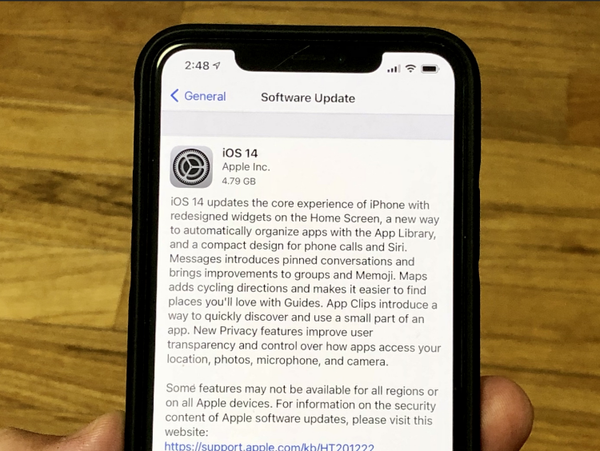
Image credit: Gotta Be Mobile
You may find you need to update your iPhone to get Face ID to work. Sometimes, updates can fix a lot of bugs, so installing the update may help resolve your problem.
Go to your Settings app and look for General, then Software Update. You can check for an available version of iOS, and you can set up automatic updates.
Then, you won't have to worry about updating manually. That can help you keep Face ID working, and you won't have to set aside time to do the update yourself.
In many cases, automatic updates will happen overnight. All you have to do is plug in your phone to an outlet, and your phone will do the rest.
View the Lock Screen
If you haven't used your password to unlock your phone in a while, Face ID might not work. This happens if you haven't used your phone at all in more than 48 hours.
It can also occur if you have used your phone but not the password in six and a half days. Once four hours pass of no access, you'll need to use your password to unlock the phone and reactivate Face ID.
Another scenario is if you try to use Face ID five times without any success. Restarting the device can also require you to use your password before facial recognition.
When any of these things is the problem, you should see a message on your lock screen. Your phone will tell you that you have to enter your password before continuing.
Review Face ID Settings
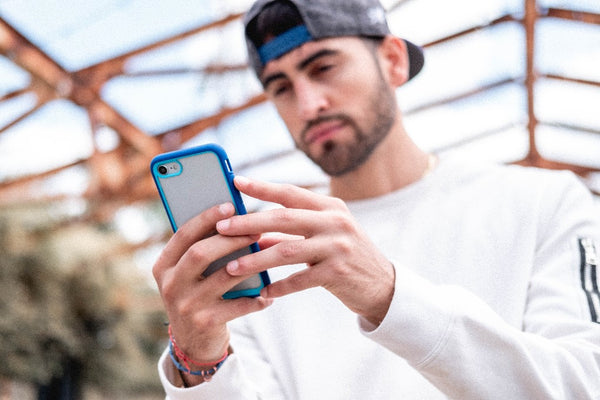
You may want to check the specific Face ID settings that you've set up. Under Settings, then Face ID & Passcode, you can configure the apps and programs you want to use your face to access.
The main sections you can set up include:
- • iPhone Unlock
- • iTunes & App Store
- • Wallet & Apple Pay
- • Password AutoFill
You can also set up certain apps to work with Face ID, such as banking apps. That way, you don't need to use your password to log into any of those programs.
If you find Face ID isn't working for one of those categories, review your settings. It's possible you haven't enabled the login option for an app or program on your phone.
Disable and Enable the Settings
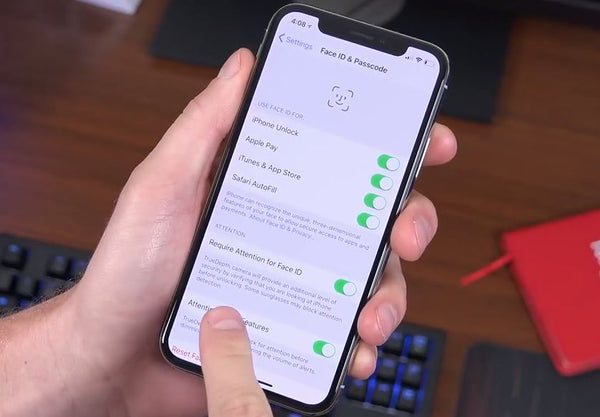
Image credit: Zcom.tech
If you've enabled Face ID for what you want, disable the settings temporarily. You don't have to delete your Face ID or anything extreme.
But just like how you might disable WiFi or Bluetooth to reset those connections, you can do so with Face ID. Wait about a minute or so before you enable Face ID again.
Then, you can attempt to log into your phone or any other app using your face. That may be all you have to do to fix the issue, so you can start using your iPhone as normal again.
Disabling the settings is useful if Face ID works for some things but not others. For example, if it works for logging in but not Apple Pay, you can just disable and re-enable the Apple Pay setting.
Make Sure the App Is Compatible
When it comes to using Face ID to log into specific apps, make sure the app in question works with the technology. Most apps should work with Face ID, especially if they also work with Touch ID.
However, there may be some less popular apps or newer apps that haven't set up Face ID yet. In those cases, you'll need to use your password to access your account.
That won't affect your ability to use Face ID with other apps or more generally on your iPhone. Still, it helps to review an app's settings to learn if you can use facial recognition so that you can set it up if you choose.
Change the Orientation

When using your iPhone, you have to have it in portrait mode for Face ID to work correctly. If you also have an iPad with Face ID, you can use it regardless of the orientation.
You may find that Face ID doesn't work if you're playing a game in landscape mode. Maybe you want to make an in-app purchase, but you can't do so without using your password.
Consider turning your phone to portrait mode for a few seconds. Then, you can make your transaction and get back to your game without needing to remember your password.
Many people only use their phone in portrait mode, but you never know when you may need to change it. Keep the orientation in mind when you aren't having success with Face ID.
Move Your Device

Image credit: Huffington Post UK
Not only may you need to rotate your phone, but you might need to move it forward and backward. The iPhone needs to be just the right distance from your face to recognize you.
If your phone is too close, the camera may not capture all parts of your face. And when your phone is too far, it might not recognize all of the details on your face.
The next time you try to use Face ID, move the phone closer and farther away. Make a note of where it works well and keep that in mind when you need to use the technology in the future.
Sometimes, it can work well from farther away. However, keeping the device at a good distance will reduce the risk of Face ID not working on the first try.
Adjust Your Face
You might also want to adjust your face to see if that will help Face ID work. For example, take off any scarves, masks, or other accessories that could be blocking you from the camera.
Depending on how you set up Face ID, you might also want to change your expression. If you use a neutral face to set up the technology, that's how it will work best.
It may recognize you when you smile, but there may be some problems. Your iPhone should be able to recognize small changes, such as the addition of makeup, but it can't note bigger adjustments.
For example, if you get botox or something similar, you might need to do another Face ID setup.
Open Your Eyes
Your iPhone Face ID has some safeguards that come in handy but can also be annoying. One of these is the fact that you can't use Face ID without opening your eyes.
If you could do that, anyone could unlock an iPhone by putting it in front of the owner's face. Even if your phone is at the perfect distance and the right angle, it won't unlock until you actually view it.
But if it's bright outside or if you're tired, you may need to use a bit of energy to open your eyes for Face ID.
Then, you can access your phone or whatever part of it that you want to use with Face ID.
Look Straight On
You might have problems with Face ID if you aren't looking in the precise direction. Depending on your iPhone, you may be able to look slightly to the side and still log in.
However, you could have issues if you don't look right at the camera when trying to use Face ID. Make sure your phone and face are at the right angle and that you aren't looking to the side.
The exact results can depend on how you set up Face ID initially. If you didn't move your face around during the setup, your phone probably won't recognize your profile very well.
Move Away From Others

Image credit: AppleInsider
If your phone camera recognizes two faces, it may not trigger Face ID correctly. Make sure you aren't sitting too close to someone else because that could cause the problem.
You can still use your iPhone with others, such as to show them a video. However, you'll need plenty of room around your head without any other faces to distract the camera sensors.
Consider if anyone is sitting right next to you and if they're in the camera's view. If so, move a few inches to the side or ask your friend to do so in order to get Face ID to work.
Take Off Any Accessories
Make sure to take off any accessories that could get in the way of your face. This could be a scarf or even a necklace, especially if it sits higher on your neck.
Of course, a face mask may also cause problems for Face ID users. However, Apple recently added a setting so that you can use Face ID with a mask.
If you don't want to take off accessories, you can use a setting like the mask setting. Then, you can get into your phone easily without having to remove accessories or use your password.
Consider the Lighting
Face ID uses infrared technology, so it can work in low-light conditions. However, it can still be worth testing the problem by moving to an area with better lighting.
The camera will have a better frame of reference to unlock your device or log you into an app. You don't need the best lighting, and you might not want too much, since that can cause issues.
Find some good lighting, either from a lamp, ceiling light, or natural light. Then, you should be able to log into your phone or do whatever else with Face ID.
If that doesn't work, something else is probably causing the broken Face ID.
Clear Off the TrueDepth Camera
The TrueDepth Camera on the front of your iPhone is what allows you to use Face ID. Because of that, if anything is covering the camera, you might have problems.
Make sure there isn't any dirt or dust sitting on the camera or any part of the notch. If you use a screen protector, make sure it goes on correctly so that it doesn't cover the camera.
You can usually take your screen protector to a phone store to have a professional install it. And if you want to use a case, you should also choose one that won't cover any part of the camera.
Test the Camera
Maybe you can't find anything visibly covering the camera. You should test the camera internals by trying to take a picture with the front camera in portrait mode.
The background should have a blurry effect, and that's a sign your camera is working properly. If the blurring isn't appearing as it should, there may be something wrong inside the camera.
It's possible something scratched the camera or otherwise damaged it. Whether that's happened or not, be sure to protect the camera so that you can log into your phone quickly.
While you don't want to cover it with anything, make sure not to set your phone anywhere dangerous. You can keep it in a pocket or bag when you aren't using it to be extra safe.
Restart Your iPhone
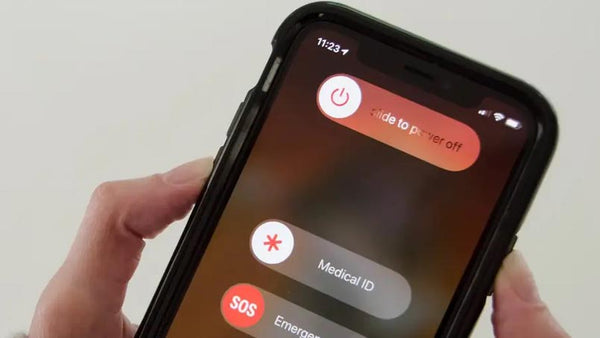
Sometimes, restarting your iPhone is enough to fix your Face ID that is not working. You can restart by holding the lock button and one of the volume buttons for two seconds.
Slide the slider at the top to power the phone off and wait 10 to 30 seconds. Then, hold the power button until you see the Apple logo appear on the screen.
Your phone will ask for the password when it turns on, but Face ID should work after that. You'll also need to use the password if you activate the emergency phone or SOS feature.
Those features appear on the same screen as the option to turn your phone off. Even if you keep the iPhone on, it will ask for your password before you can use Face ID.
Set Up an Alternate Appearance
If Face ID is not working consistently, you may want to set up an alternate appearance. This is a good option if your look has changed significantly or if you didn't set up Face ID well the first time.
You can set up a new appearance in the Face ID & Passcode part of your Settings app. It will take you through the same steps you followed when you first used Face ID.
Setting up a second appearance is great if you share a phone with someone. It's also useful if you want to have different looks, such as if you regularly wear scarves or other face coverings.
Small changes shouldn't be a huge problem for Face ID, and it can adapt to recognize small things. However, you may need a new appearance for bigger differences.
Reset Face ID
If you don't think an alternate appearance will help, you can reset Face ID. There's an option for this in your settings app, and it will override the first Face ID you set up.
Before you reset Face ID, consider an alternate appearance. Then, if your face changes back, you can still use the Face ID you started with.
However, resetting Face ID may be necessary if nothing else seems to work. Like any setting, sometimes a full reset can make a massive difference in how well facial recognition works on your iPhone.
Restore Factory Settings
If other things along with Face ID are not working, consider restoring the factory settings on your iPhone. This will affect everything on your device, so it's not one of the first things you should try.
However, after trying smaller resets, like restarting your phone or re-enabling Face ID, it may be worth it. You'll want to do an iCloud backup since you will lose all of your content and settings.
Make sure the backup goes through, then go to your Settings app, then General, then Transfer or Reset Phone. Select "Erase All Content and Settings" to start the process.
Once your phone is ready to use, you can set up Face ID from scratch. Then, you may find it works much better than it did before.
Contact Apple Support
If Face ID is not working after you try a ton of things, you should contact Apple Support. They can help you figure out what the problem is, and they can even do some repairs.
You can ship your phone to Apple or take it to a local Apple Store. If you have AppleCare, you might not have to spend a ton of money to fix your device.
Now, it can take a while for Apple to get your device back to you. Depending on the problem, they may need to order new parts, such as a new camera sensor.
However, it can be a lot easier than dealing with a phone with no working Face ID.
Replace Your iPhone
If nothing works and Apple can't repair your current iPhone, you may need to replace it. Depending on your AppleCare coverage, you might be able to get a different iPhone of the same model.
Or you may be ready to upgrade, especially if you've had your iPhone for a while. Of course, this is the most expensive route to fixing Face ID, but it's sometimes the only option.
Before you resort yourself to using a password, consider getting a new phone. It may be well worth it, and it could run better than your current one.
Why Is Face ID Not Working?
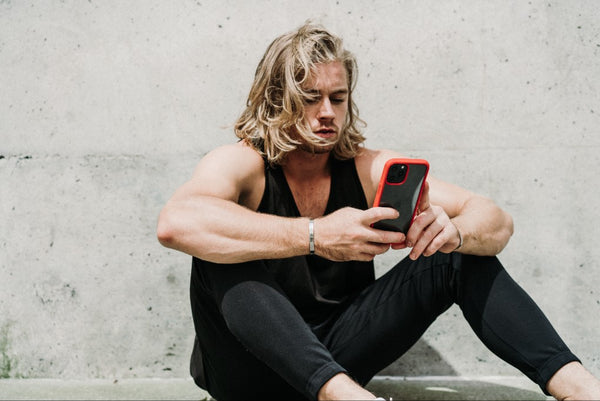
If you struggle to log into your device, you may wonder why Face ID is not working. Sometimes, the solution is as simple as better lighting or moving the phone closer to you.
However, it may require restarting your phone or resetting all of the settings. Be sure you start with smaller issues to find the problem so that you can get Face ID back.
Do you want to protect your iPhone so that you can use Face ID? View our selection of rugged iPhone cases.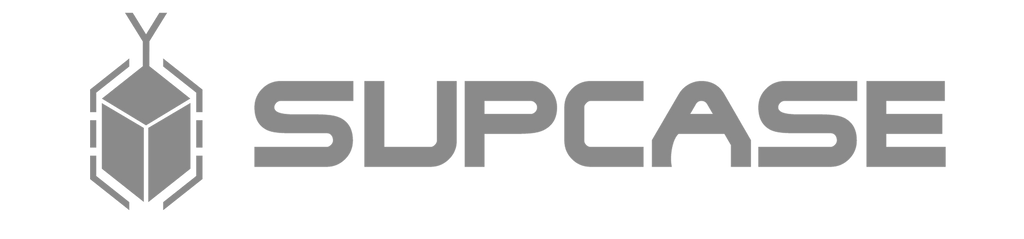
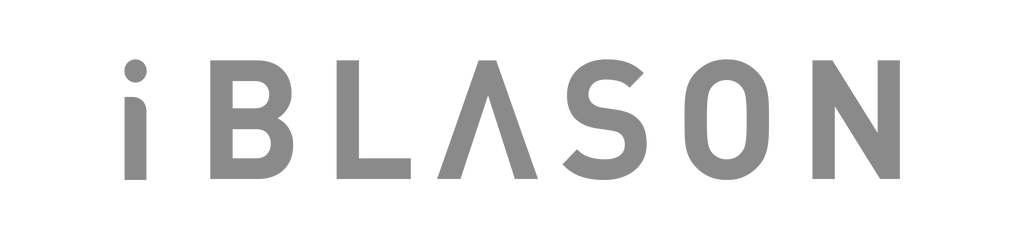












When using Face Unlock (Android) to add face data they recommend for best results that face unlock takes place indoors and away from direct sunlight.
Leave a comment